
atlcmd
atlcmd is a command tool for Windows. It requires the USB software license dongle (atLEAFSoft PRO) to
run and allows to perform and download measures through USB connection.
Output data can be displayed, stored in a file or sent to a server through network.
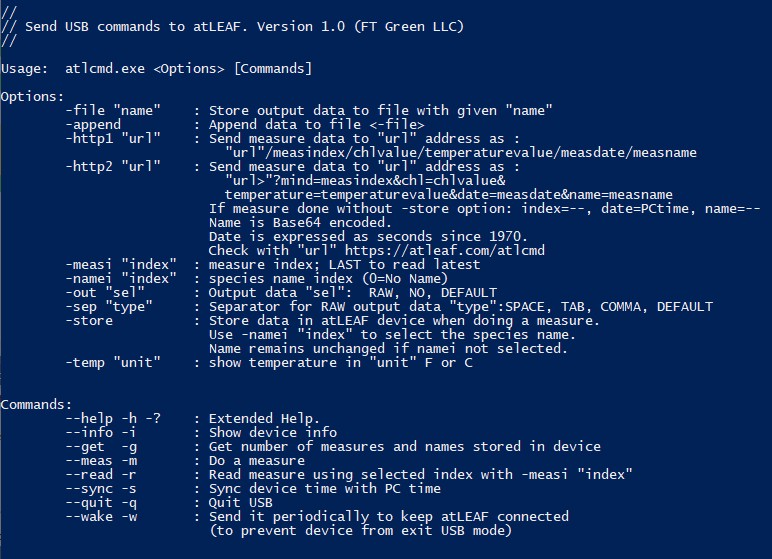
How to use atlcmd
Open the Windows Command Prompt or PowerShell. Go to folder where is the atlcmd.exe and run .\atlcmd.exe -h to
view commands and options available.
The atLEAFSoft PRO USB license dongle must be inserted and the atLEAF device (PLUS or BLUE) has to be connected
and in USB mode.
You cannot run atLEAFSoft and atlcmd at the same time. Only one atLEAF device can be connected through USB at a time.
Examples of commands and options
Acquire 3 measures with temperature in F and send result to https://atleaf.com/atlcmd as https://atleaf.com/atlcmd?chl=chlvalue/temperature=temperaturevalue
Store measures in device
Append data in user document folder file atleaf_test.txt
set "Personal="
for /f "tokens=1,2*" %%A in (
'reg query "HKCU\Software\Microsoft\Windows\CurrentVersion\Explorer\Shell Folders" /V Personal'
) do if /i "%%~A" == "Personal" set "Personal=%%~C"
if not defined Personal exit /b 1
@echo on
for /l %%x in (1, 1, 3) do (
call .\atlcmd -out RAW -file "%Personal%"\atleaf_test.txt -append -http2 https://atleaf.com/atlcmd -temp F -store -m
)
Read measure 2 with temperature in C and send result to https://atleaf.com/atlcmd as https://atleaf.com/atlcmd/chlvalue/temperaturevalue